Walkthrough - Pelion Vault Banano Edition
Pelion Vault Banano Edition features powerful tools to enhance your experience with the Banano network. Select the tool you'd like to try from the items below.
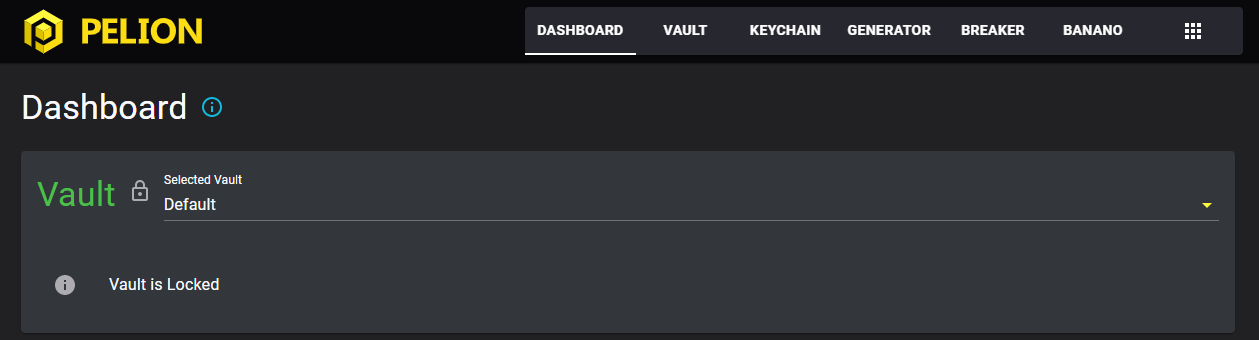
The dashboard is a summary of all the content you have stored in the vault. When starting Pelion Vault for the first time, the Vault counts and Generator searches will be empty.
The dashboard is a summary of all the content you have stored in the vault. When starting Pelion Vault for the first time, the Vault counts and Generator searches will be empty.
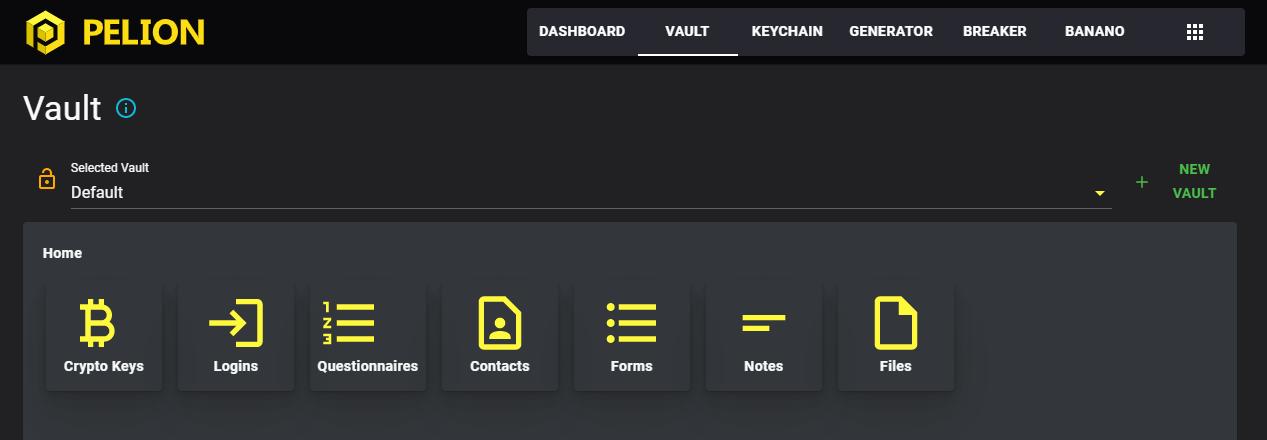
The vault is where you can securely encrypt and store items with passwords and backup recovery methods. When starting Pelion Vault for the first time, your Default vault won't have any content. Vaults are capable of encrypting and storing different data objects, including:
- Crypto Keys: Cryptocurrency mnemonic phrases, seeds, and private keys.
- Logins: Username/Password combos for different accounts.
- Questionnaires: Security questions and answers for recovery methods.
- Contacts: Unique information for individuals.
- Forms: General use Fieldname + Datapoint storage.
- Notes: Plain text notes for yourself, or as instructions to a loved one.
- Files: Files that are added to Pelion Vault.
Adding Items to the Vault
To add a vault item, simply click the green "Add Item to Vault" button at the bottom of the vault. From there, you are given a variety of options to choose from. Depending on the type of item you choose, you will be given different prompts to create or add the item. On adding a new item, you will be shown this prompt.
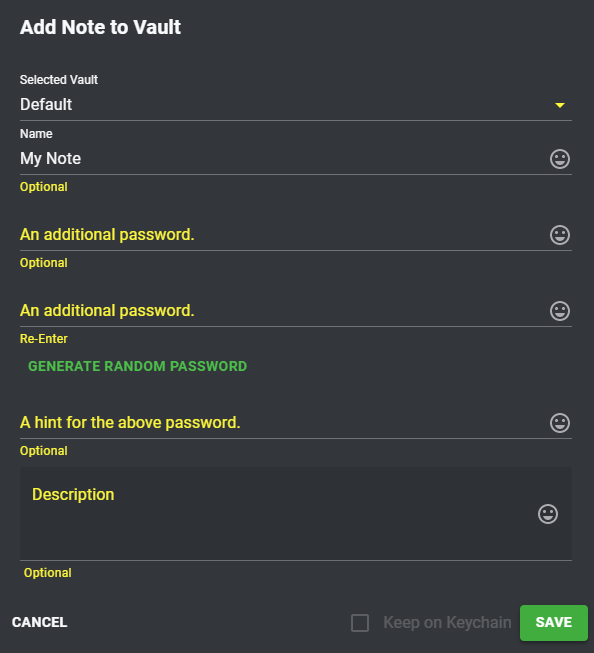
- Selected Vault: The target Vault for storing this item. By default, you are provided a vault called "Default". You can create additional vaults to compartmentalize your private keys and select them from this menu. Be sure you are sending your vault items to the correct Vault.
- Name: The display name of the vault item you are storing. The name will be shown even if the vault item is locked.
- Password (Optional):You have the option of providing this vault item with an additional layer of security by individually encrypting it with its own password.
- Hint (Optional): If you provide a password, you may also supply a hint for that password. This hint will be shown even if the vault item is locked, so be sure note to expose the password here.
- Description (Optional): You can provide a short bit of text to describe what this vault item is. This will be encrypted along with your vault item and can provide reminders about the contents or purpose of the vault item.
- Save on Keychain: If you decided to give your vault item a password, you may choose to save that password to the local password manager, Keychain. Keychain will encrypt and store this password using the root password you used to set up Keychain. (Recommended)
Organizing Your Vault Items
Each section can only store one kind of data. However, we can create folders within these sections to further organize our data. By right-clicking and selecting "New Folder", we can create a new folder to put our vault items in. We can also right-click and copy cut, and paste our vault items and folders, or simply drag and drop them into folders. In this way, we can organize our vault items.
*Insert images of above procedures*
Viewing/Interacting With Your Vault Items
Once we've created a vault item, we can see it in the category that it belongs to. *show an image of a new vault note below* Here we can add modify the item, add a password, remove the password, or change the hint or the description. Depending on the kind of item you added, your options will vary.
Exporting/Importing Vault Items
If we want to transfer our items in or out of the vault, simply check the boxes next to any vault items you want to export, and click the green export button above. In the dialog that comes up, you are given two options.
QR Export will export your items embedded in a series of QR codes. This will be used to transfer between two instances of Pelion Vault that are running on the same premises. On the receiving end, go to "Vault => Add Item to Vault => Import => QR Code", and scan all the given QR codes in order.
To File will export your items to a .peli file. You will be prompted to save this file to your device. To import this file, go to "Vault => Add Item to Vault => Import => From Export", and select the .peli file.
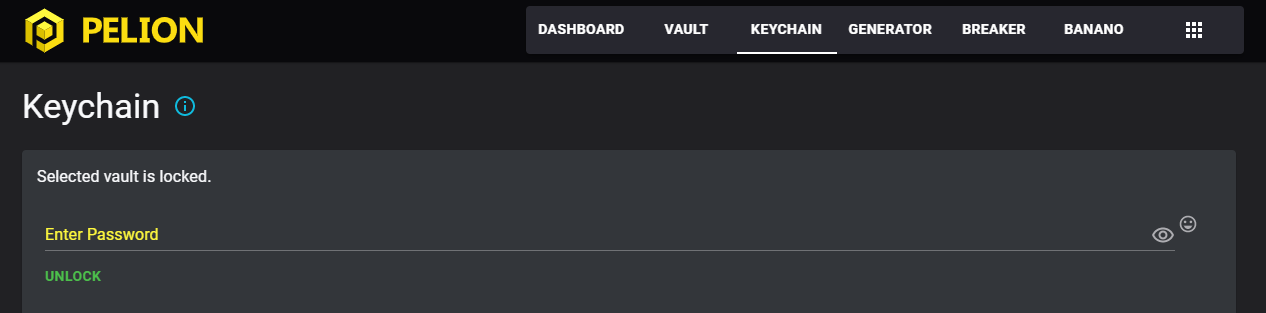
The keychain is where all passwords used by the vault can be kept if you select the option when creating the item. This is effectively another, more locked-down vault with a single master password. Only the password you created on running the vault for the first time will unlock this view. If you have forgotten your keychain password, you can go to "Settings => Danger Zone => Reset Keychain" to create a new keychain.
You can add your own passwords to the keychain. Much like the vault, once unlocked, it provides a folder-structured view where you can store passwords.
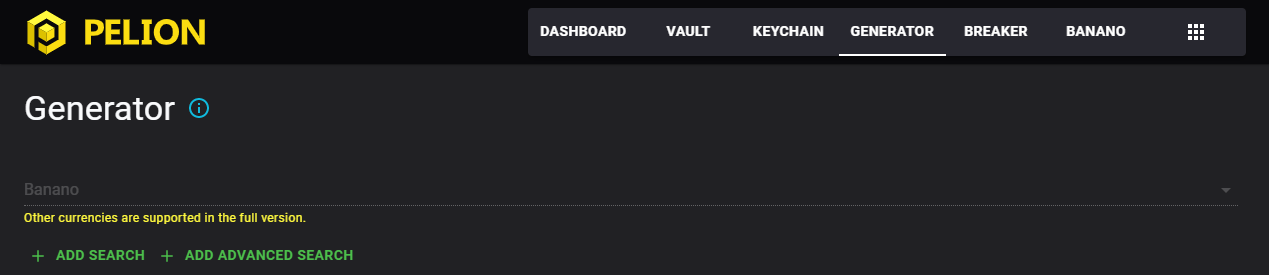
Often referred to as "Vanity Address Generators", this tool creates customizable crypto-currency addresses.

It does this by generating an endless stream of new addresses and choosing one that matches what you want. To add a new search and start looking for that new address, click on "Add Search". You will be shown the dialog below.
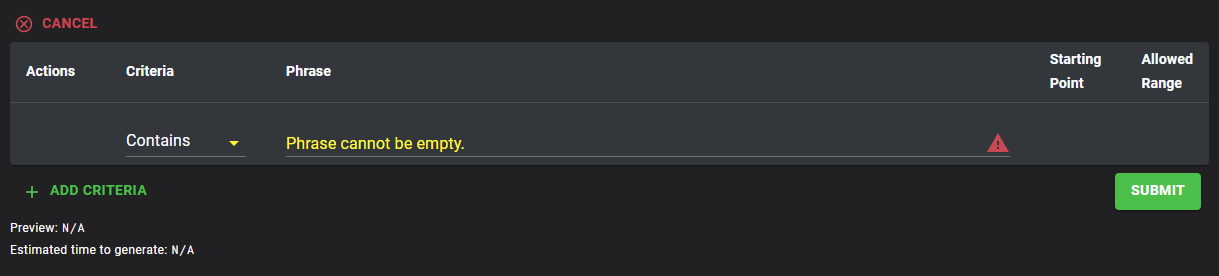
You can look for an address that starts with, ends with, or contains anywhere a certain phrase. Note that the longer you make your criteria, the longer it will take for it to find anything. With too many letters, this can quickly turn into thousands of years. But what a lucky catch it would be if you found one!
You can also chain criteria together, to find an address that, for example, starts with a phrase and ends with a phrase.
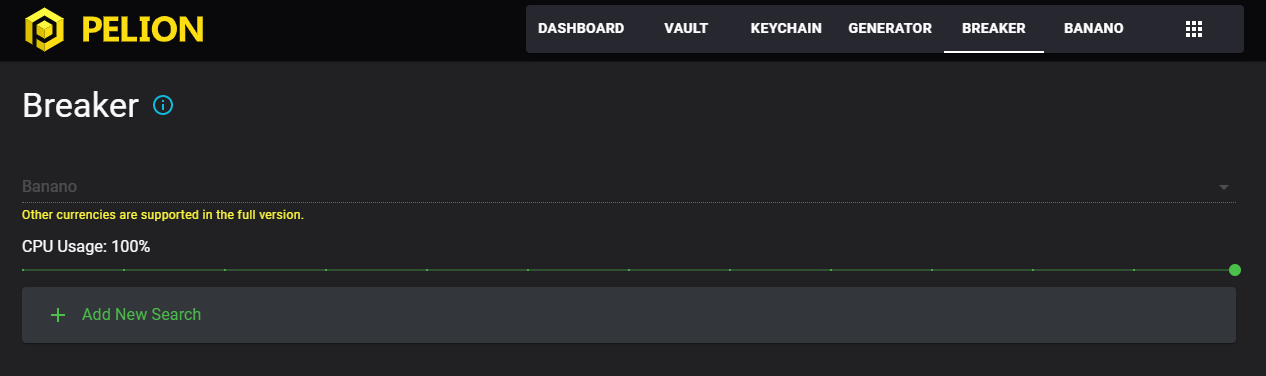
The most advanced tool available to use in Pelion Vault, this tool is designed to help users who have mnemonics to lost wallets that aren't quite right. To the best of your ability, enter in your mnemonic and press the run button. If you are missing words, simply leave those fields empty. For words that you are unsure of, click the lock icon to change it to a question mark. This will prioritize changing this word before others. If you are also unsure about the order of the words, you can click on the chain icons to break up segments. Breaker will re-arrange these segments when searching.
You will also need to provide the known public address, and for banano and other currencies, the index of the address. If you do not know the index, you can leave it empty.
If you recover your address in this way, we would love to hear about it on the official Pelion Discord channel!